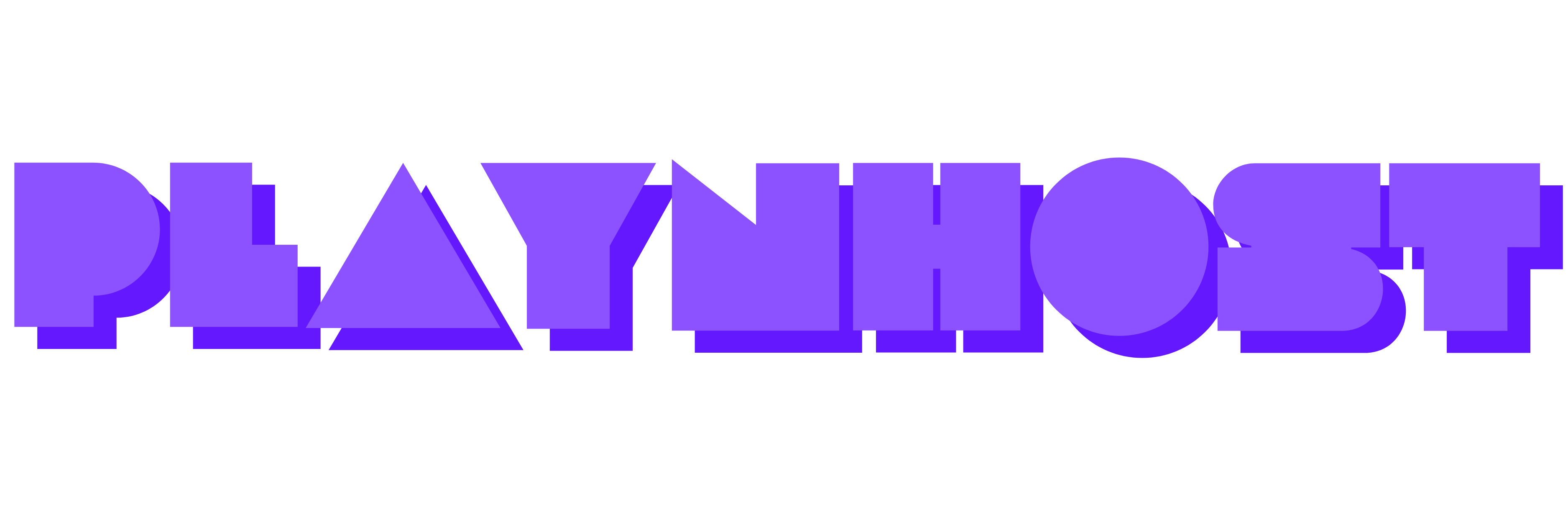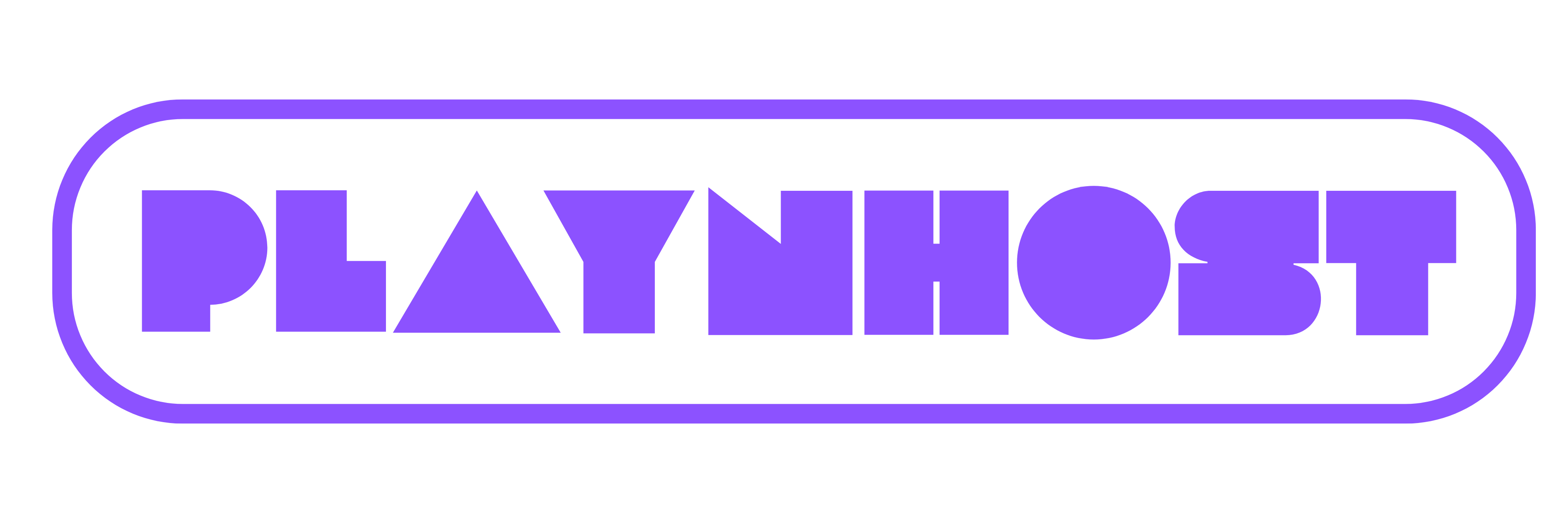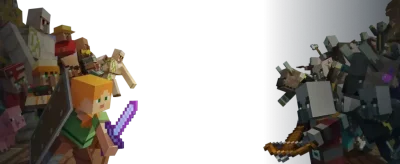How to Trim Your Minecraft World Using MCA Selector
Keep your Minecraft world clean and optimized by trimming unused chunks with MCA Selector. Whether you’re preparing for a world reset, freeing up space, or just reducing lag, this guide walks you through safely trimming your world files step-by-step.
What Is MCA Selector?
MCA Selector is a powerful Java-based tool that lets Minecraft Java Edition players view, select, and delete specific chunks in their world files. It’s often used to clear out unused areas and prepare worlds for future terrain generation.

The MCA Selector interface showing selected chunks with overlays
Why Trim Your World?
- Reduce file size: Eliminate unused terrain and shrink world save folders.
- Boost performance: Fewer chunks = faster loading and reduced lag.
- Prepare for updates: Allow Minecraft to regenerate areas using new terrain algorithms.
Before You Begin: Back It Up
Before trimming anything, back up your world to avoid accidental data loss:
- Go to your
.minecraft/savesfolder. - Copy your world folder and save it elsewhere (desktop, external drive, cloud, etc.).
How to Trim Your World Using MCA Selector
-
Download and launch MCA Selector
Download the latest version from the official GitHub page. Double-click to launch the Java app. -
Open your world’s region folder
Navigate to File > Open Folder and select theregionfolder inside your world save directory. -
Select chunks to delete
Use the rectangle tool to highlight unused or unwanted chunks.
Use filters like “last modified” to safely identify chunks for deletion
-
Delete marked chunks
Go to Selection > Delete Selected Chunks. The affected chunks will turn red. -
Save your changes
Click File > Save All to apply changes. Restart Minecraft to generate fresh terrain in trimmed areas.
Best Practices & Tips
- Avoid trimming chunks near your builds—leave a 10–15 chunk buffer zone.
- Use filters like “last played” or “inhabited time” to find forgotten regions.
- Trim before major updates (like caves, cliffs, or biome overhauls).
Frequently Asked Questions
Does MCA Selector work with Bedrock Edition?
No. MCA Selector is only compatible with Java Edition world files.
Will the world regenerate trimmed areas?
Yes. Minecraft will generate new terrain when players re-enter deleted chunks.
Is there any way to undo trimming?
Only by restoring a backup. Always make one before trimming.
How often should I trim my world?
Trim every few months or just before installing a major Minecraft update.
Final Thoughts
Keeping your Minecraft world clean and efficient is easy with MCA Selector. By removing forgotten and outdated chunks, you boost performance and prepare your world for new adventures. Just don’t forget to back up first! For more helpful guides and the best in Minecraft hosting, check out PLAYNHOST.