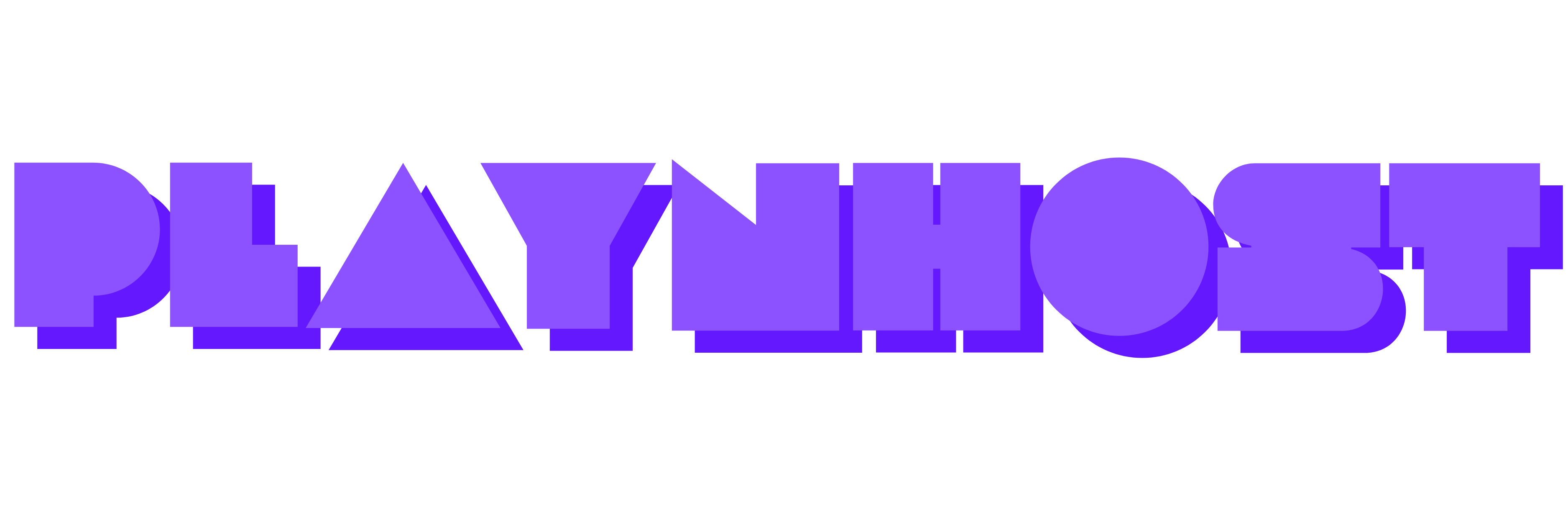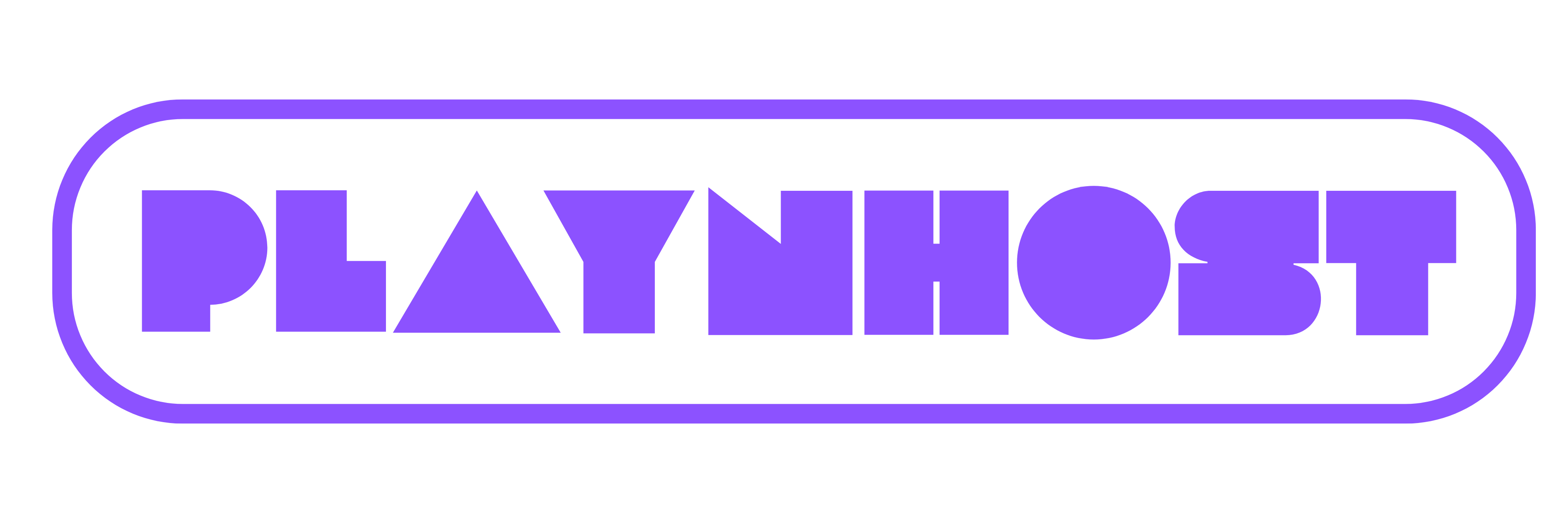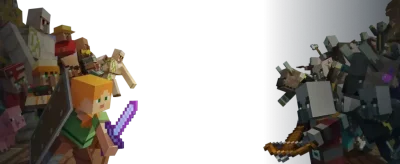How to Trim Your Minecraft World Using MCA Selector
Keep your Minecraft world clean and optimized by trimming unused chunks with MCA Selector. Whether you’re preparing for a world reset, freeing up space, or just reducing lag, this guide walks you through safely trimming your world files step-by-step.
What Is MCA Selector?
MCA Selector is a powerful tool that lets Minecraft players edit and delete specific chunks in their world files. It’s most commonly used to trim unused areas of a world to reduce file size or prepare for new updates.

Above: The MCA Selector interface with visible chunk overlays
Why Trim Your World?
- Reduce world size: Unused or unexplored chunks take up unnecessary space.
- Improve performance: A smaller world loads faster and lags less.
- Get ready for updates: Trimming makes room for new terrain generation in future Minecraft versions.
Before You Start: Make a Backup!
Always back up your world before trimming. One wrong move can delete valuable chunks. To back up:
- Go to your
.minecraft/savesfolder. - Copy your world folder to a safe location.
Step-by-Step: How to Trim Your Minecraft World
-
Download and launch MCA Selector
Get the latest version from the official GitHub page. It’s a standalone Java program—no installation needed. -
Open your world
Click File > Open Folder and select your world’sregionfolder, usually found at:
.minecraft/saves/[your world]/region -
Select chunks to delete
Use the rectangle select tool to highlight chunks you want to trim. Filter tools can help find unused or old chunks.

Above: Selecting chunks to delete using MCA Selector
-
Mark chunks for deletion
Click Selection > Delete Selected Chunks. These chunks will be marked in red. -
Save your changes
Click File > Save All to apply the deletion. Restart Minecraft to regenerate the trimmed areas.

Above: Saving all changes to apply trimming
Tips for Safe Trimming
- Don’t delete chunks near your builds—stay at least 10–15 chunks away.
- Use the last modified filter to find unused or outdated areas.
- Trim before major updates (e.g., terrain changes in 1.18 or 1.20).
FAQs
Can I trim Bedrock Edition worlds with MCA Selector?
No, MCA Selector only works with Java Edition.
What happens to trimmed areas?
They are regenerated when re-entered in-game, using the current Minecraft terrain generator.
Is trimming reversible?
Only if you have a backup. Always back up before using MCA Selector.
How often should I trim my world?
Every few months or before major Minecraft version updates to keep things optimized.
Wrap-Up
Trimming your Minecraft world using MCA Selector is a quick and efficient way to keep your game running smoothly. Just remember to back up, select chunks carefully, and save your changes. For more Minecraft tutorials and hosting support, visit PLAYNHOST.